How To Add Google+ Comments Widget To Blogger
Blogger has recently introduced Google+ Comments for Blogs.As Facebook had released Facebook Comment Box for Bloggers,contrary Google+ has also introduced new comments widget i.e Google+ Comment Widget For Blogger.Actually Comments helps you to inspire the new entries of your blog.As far Comment is Consider we can called it half meeting with your Blog readers.However Google has just made few improvement for Bloggers i.e now you can simply add your Google+ Comment widget to Blogger.And the most amazing thing is that we can enable this widget from Our Blog Dashboard,Once it is enabled then enjoy different comments from users.

Features Of Google+ Comments Widget
- As the Author of the Blog or Admin of the Blog you will receive visitors Comments
- Comments can be done by those who has Google+ Profile or Page
- It is very easy to navigate and friendly Comment widget
- When someone comments on the shared link(i.e from Google+) this widget will fetch that Data(comments) and will show it in Blogger Comments Area.
How To Add Google Plus Comments Widget To Blogger
- Go To Blogger.com
- Sign in to your Blogger Account
- Now Click On Google+ (at the right side)
- Now a Another page will appear,there select "use Google+ Comments on this Blog",it will be as shown in the below screen shot
- And that's it
- Enjoy Google+ Comment Widget in Your Blog
Note:-
It will show this Option in those Blogs which Email Address is attached to the specific blog.In simple words it will work with the blog which you own and you have to full access of your blog and email address.
How To Remove Google+ Comments Widget To Blogger
Actually i applied this Comment widget,but it is not as interesting as the blogger old One Comments Default widget.So i removed it,Now how to remove this its very simple follow the below steps.
- Go To Blogger Dashboard
- Now Click On Google+ at the right side
- Now Unchecked "use Google+ Comments on this Blog",it will looks like as shown in the below screen shot
So What's Up:- Did You Like the New Widget ? How was the Article ? Feel free to ask any question,Stay Blessed,Happy Blogging :)
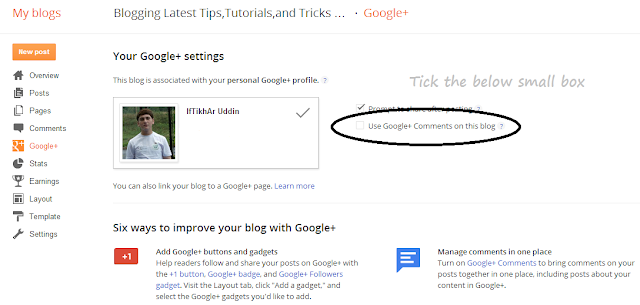
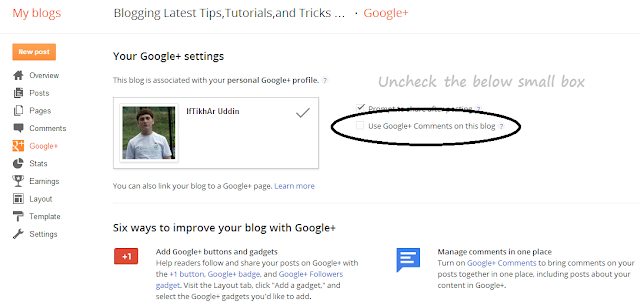
0 comments:
Post a Comment